WatchKit (二):生命周期、控制器、控件布局
单独的 interface controller 对象管理一个场景,interface controller 是一个WKInterfaceController实例,WKInterfaceController是Apple Watch应用独有的控制器,就好比 iOS 中的 UIViewController, WKInterfaceController与UIViewController 不同的是,WKInterfaceController 继承自 NSObject 而UIViewController 继承自 UIResponder。因为 WKInterfaceController 不会管理Apple Watch 应用界面,实际上 Apple Watch 应用的界面是被 WatchKit 管理的。
WKInterfaceController 生命周期
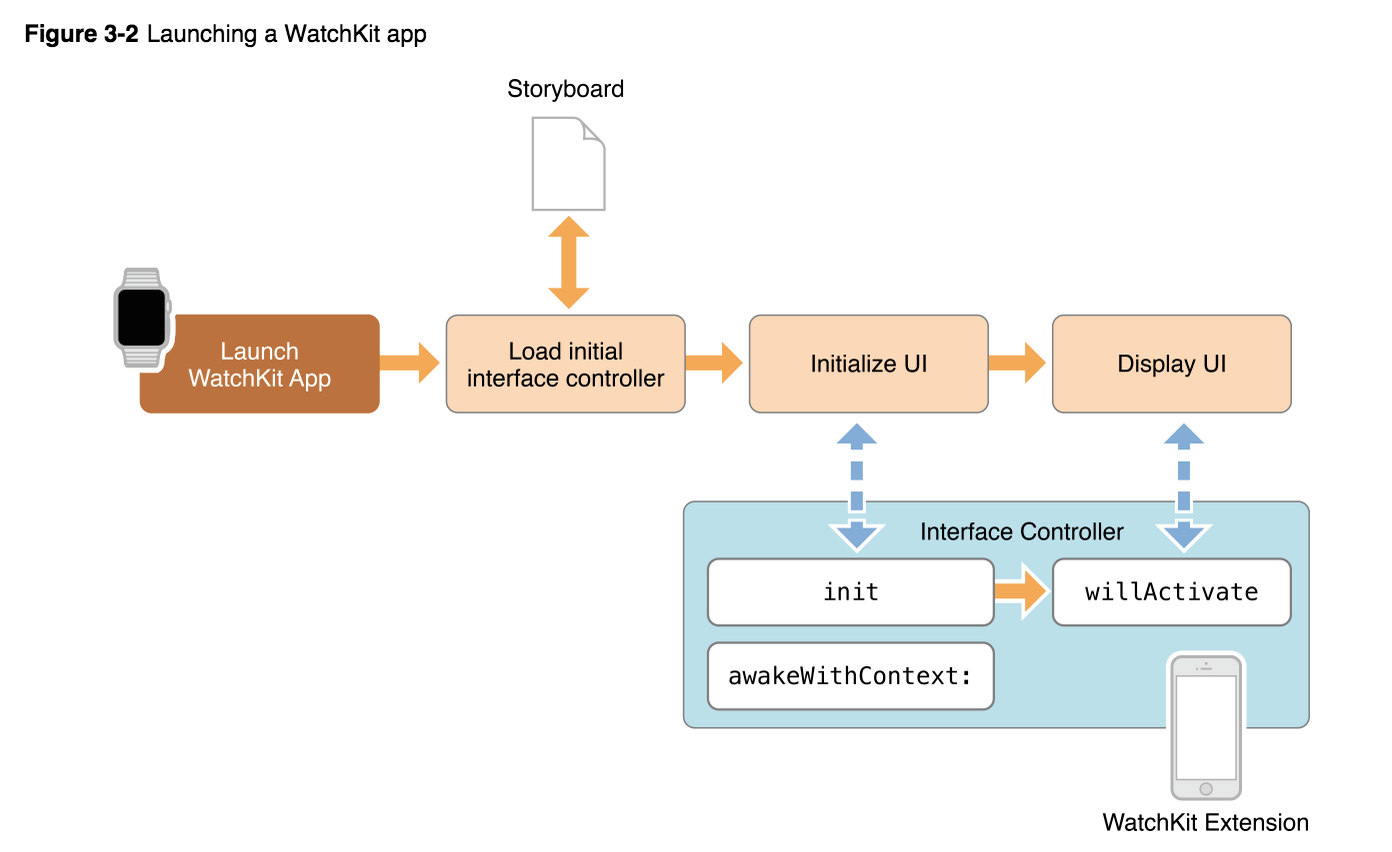
打开 Apple Watch 上面的应用,先加载 Storyboard,再初始化界面、显示界面。
在初始化界面和显示界面上调用了几个 WKInterfaceController 方法,这个就是WKInterfaceController 生命周期。
我们打开上节创建的 iWatch 项目,打开 iWatch WatchKit Extension 文件夹下的InterfaceController.m 文件,看到如下几个方法:
|
|
当然还有个 init 方法。
init:用来初始化Interface Controller
awakeWithContext:类似UIViewcontroller中的viewDidLoad:方法,用来配置interface controller
willActivate:界面将要显示给用户时会被调用,类似UIViewcontroller中的viewWillAppear:方法。这个方法主要用来对视图进行一些小的调整,大规模的初始化还是要放在init和awakeWithContext:里
didDeactivate:用来清空界面,程序进入不活动状态。可以用它来终止Timers或者来停止动画。在这个方法里不能再对界面进行操作。
在测试期间,可以通过锁定或者解锁模拟器(选择模拟器->Hardware->Lock 或者选择模拟器使用 Command + L 命令来锁定)来验证 willActivate: 方法或者 didDeactivate:方法是否调用。
控制器、控件及布局
先来说下控制器,WatchKit 下现在有 2 种控制器:
0.WKInterfaceController:除了Apple Watch应用主界面使用WKInterfaceController外,Glances界面也使用WKInterfaceController。
1.WKUserNotificationInterfaceController:听名字就很明显,自定义通知使用的控制器。
再来说下控件:
WatchKit 中的控件都继承自 WKInterfaceObject,并且都以 WKInterface 开头。
举几个和 iOS 中类似的控件:
WKInterfaceLabel:标签
WKInterfaceButton:按钮
WKInterfaceImage:类似UIImageView用于显示图片
WKInterfaceTable:表格,类似UITableView
WKInterfaceSwitch:开关
WKInterfaceSlider:滑动条
WKInterfaceMap:用于显示地图
WatchKit独有的控件:
A timer counts up or down to a specified time. The displayed string can be customized with different units and formats.
WKInterfaceGroup:其他控件的容器,用来管理其他控件的布局。可以指定背景色或者图片。
WKInterfaceSeparator:分隔视图。是一条可见的线,用来分隔界面内容。
WKInterfaceDate:日期对象,用来展示当前日期和时间,可以使用WatchKit提前定义好的样式或者自定义样式。
WKInterfaceTimer:计时器控件,可以到指定的时间,可升可降,可以自定义不同的规格化。
WKInterfaceMenu:菜单,他的每个字条目加WKInterfaceMenuItem,要注意的是它不像其它控件,在WKInterfaceController我们不能直接书写他。当在WatchKit应用界面长按时它就会出现。每个WKInterfaceMenuItem有个selector事件。
最后说下布局:
WatchKit 使用的是自己独有的布局,WatchKit 应用不使用iOS上应用的布局方式。
Xcode会自动帮你安置控件的位置。在运行时,Apple Watch会根据合理的空间来安排相应的位置。
尽管Xcode给我们做好了一切,但是我们还是想自定义一些控件的位置,我们可以使用Attributes inspector来配置。我们可以设置他水平和垂直放置方式以及Size大小,是固定还是自动扩充。如下图,添加了一个按钮,设置按钮水平方向和垂直方向都居中,宽度自适应,高度写死为100:
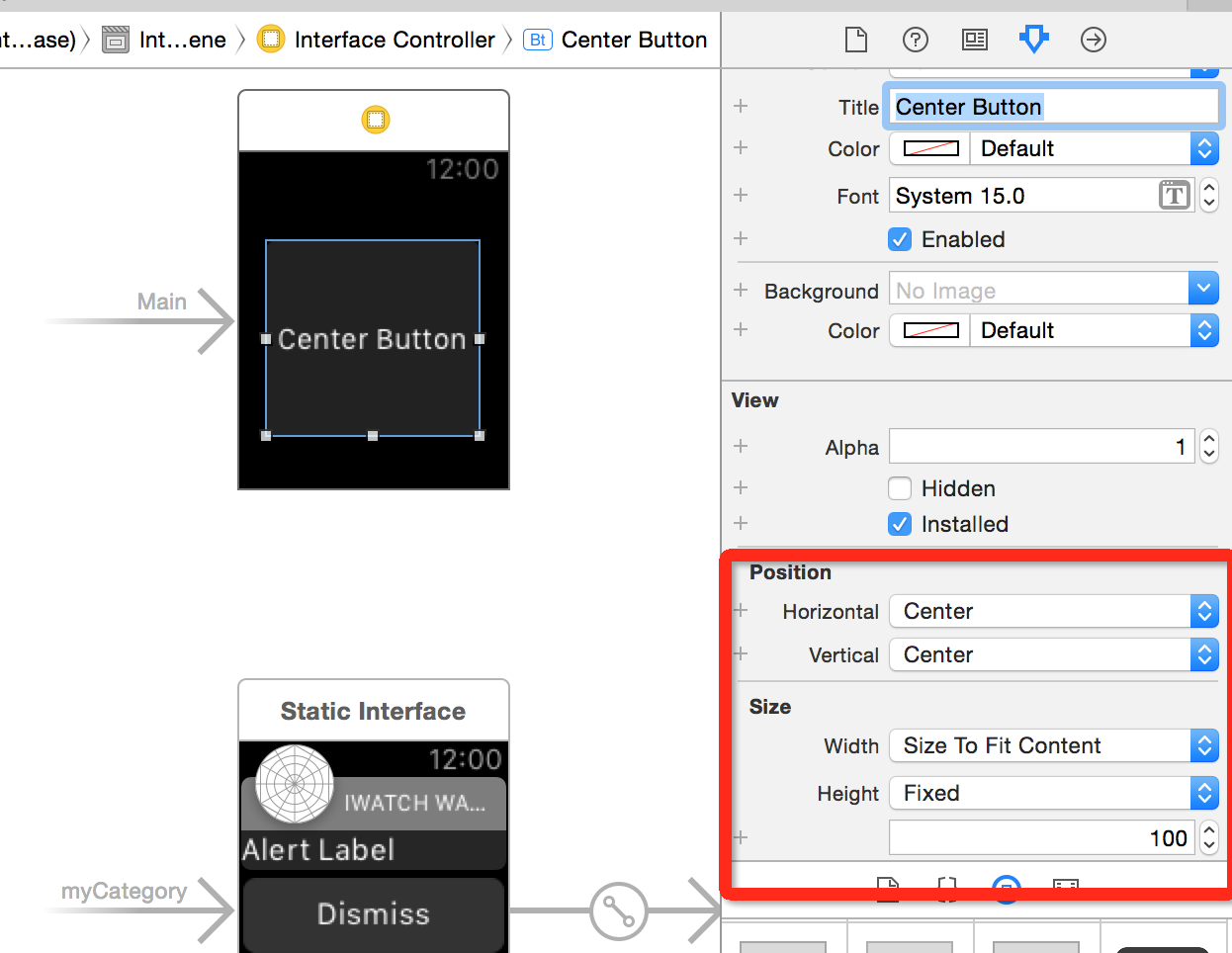
WKInterfaceGroup对象是一个重要工具来安排界面元素显示,WKInterfaceGroup是其他界面元素的容器,可以设置界面元素水平或者垂直方向显示方式,可以再嵌套WKInterfaceGroup,可以使用每个组的间距来改变元素的位置和大小。它没有默认的可视化显示,你可以给他自定义背景色或者自定义图片。
苹果官方给我们展示了一个布局例子,比较有代表性,如下图:
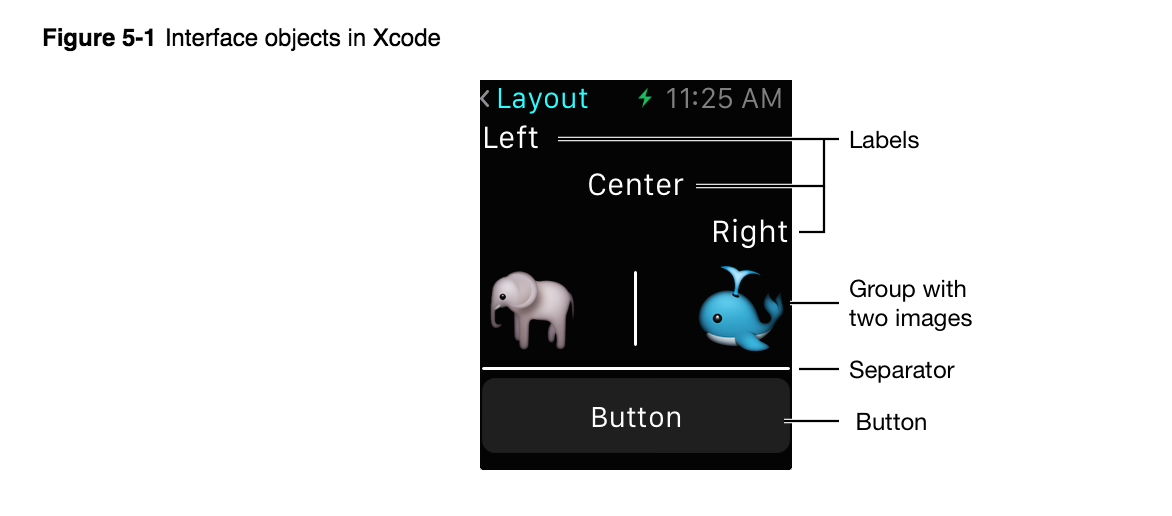
一个 Demo:使用 Table 显示数据
由于 WatchKit 中的 Table 和 UIKit 中的 Tabel 不一样,所以详细学习下:
0.拖一个 WKInterfaceTabel 到S toryboard 上,如下图:
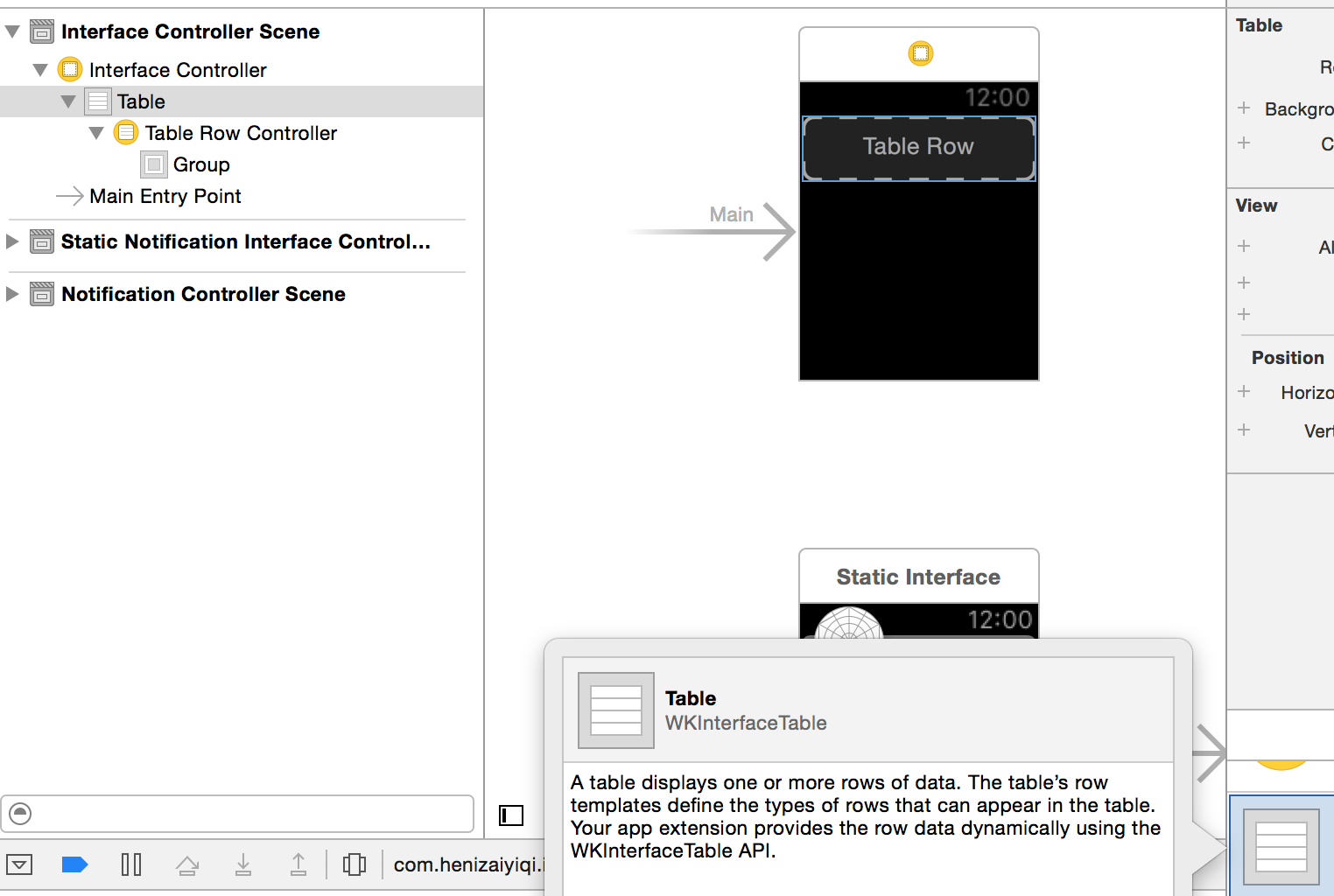
1.选中TableRowController,添加WKInterfaceImage图片视图和WKInterfaceLabel标签。如下图:
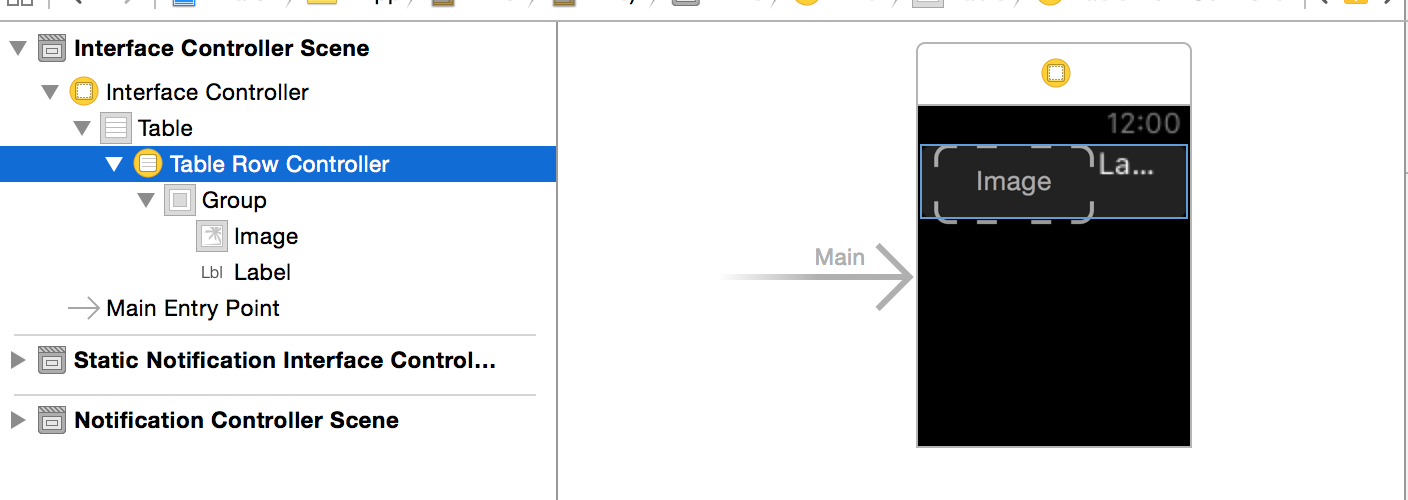
2.我们来进行布局,选中WKInterfaceImage,水平居左显示,垂直居中显示,大小固定,宽度高度都为40,WKInterfaceLabel,水平居左显示,垂直居上显示,宽度高度自适应。
WKInterfaceImage 显示:
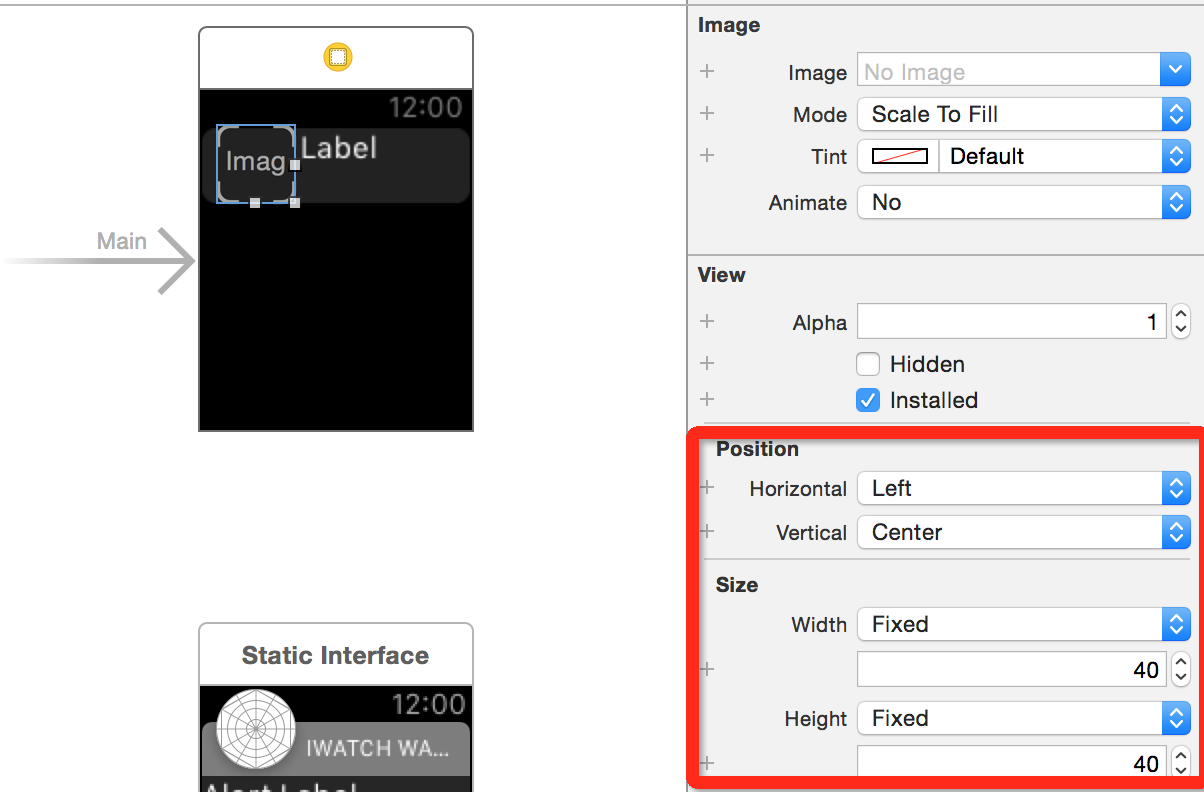
WKInterfaceLabel 显示:
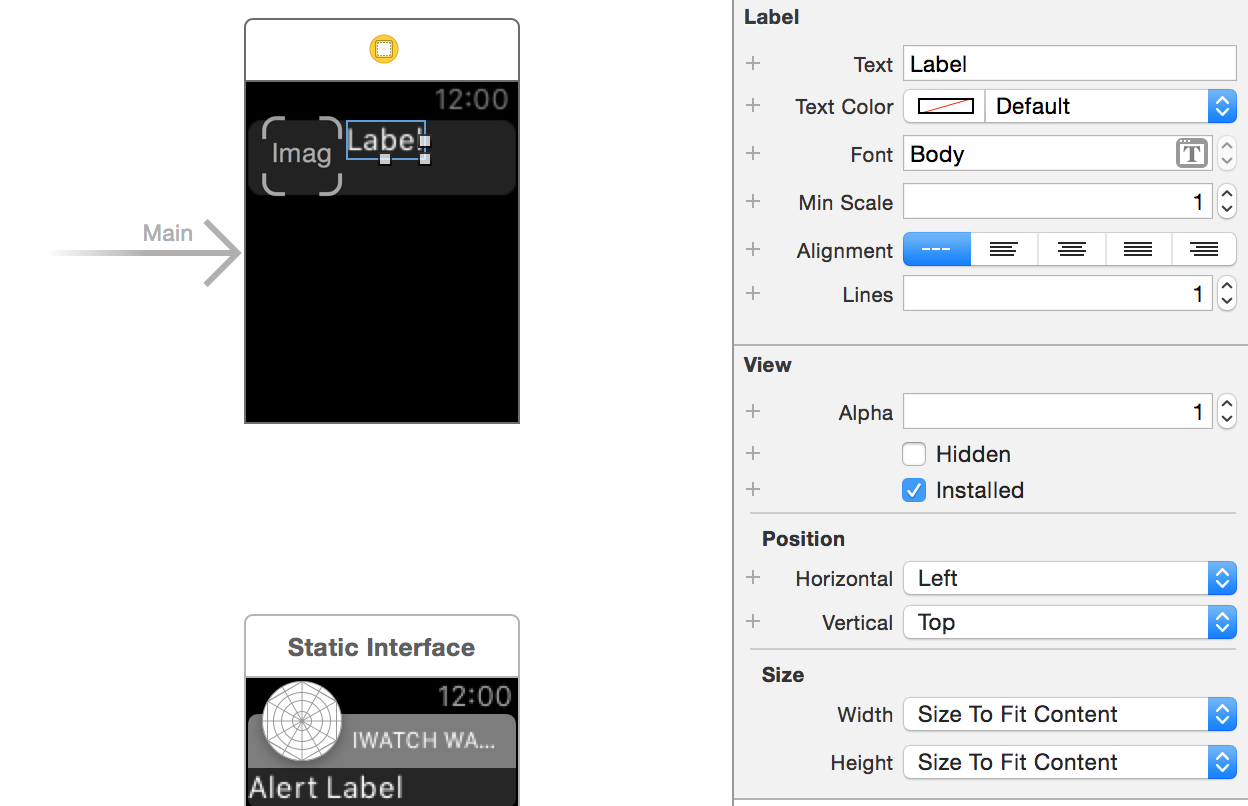
3.设置 RowController 的 Identity:
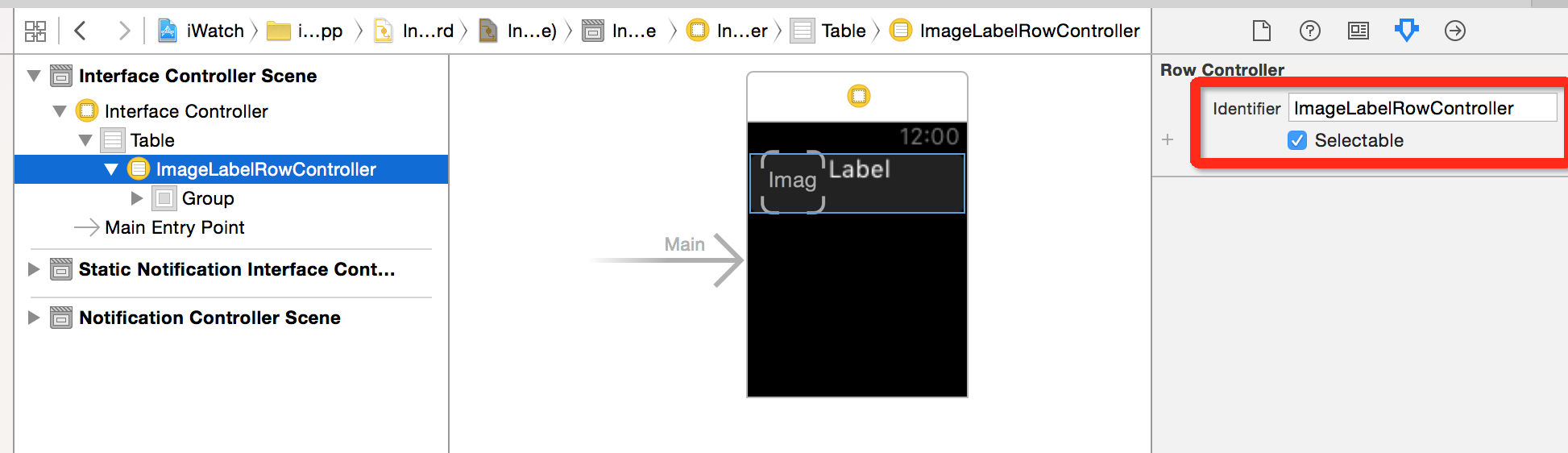
4.选中 iWatch WatchKit Extension创建新文件 ImageLabelRowController.h,ImageLabelRowController.m
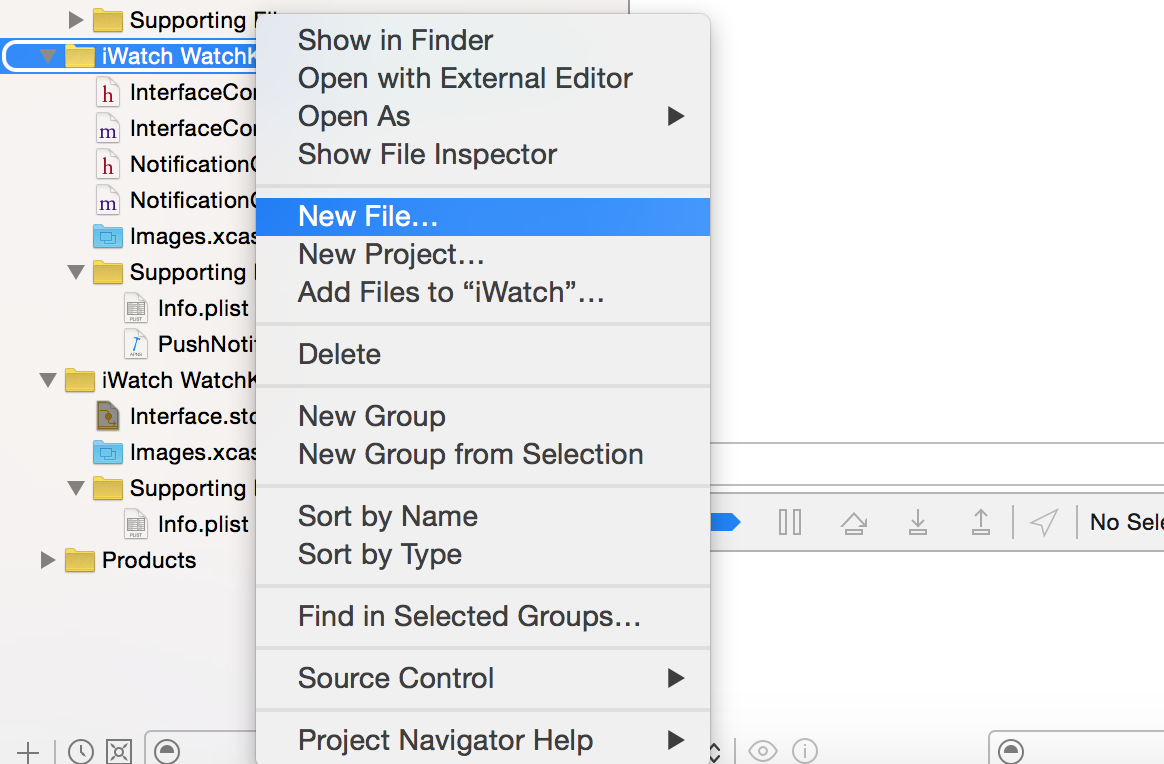
命名为 ImageLabelRowController:
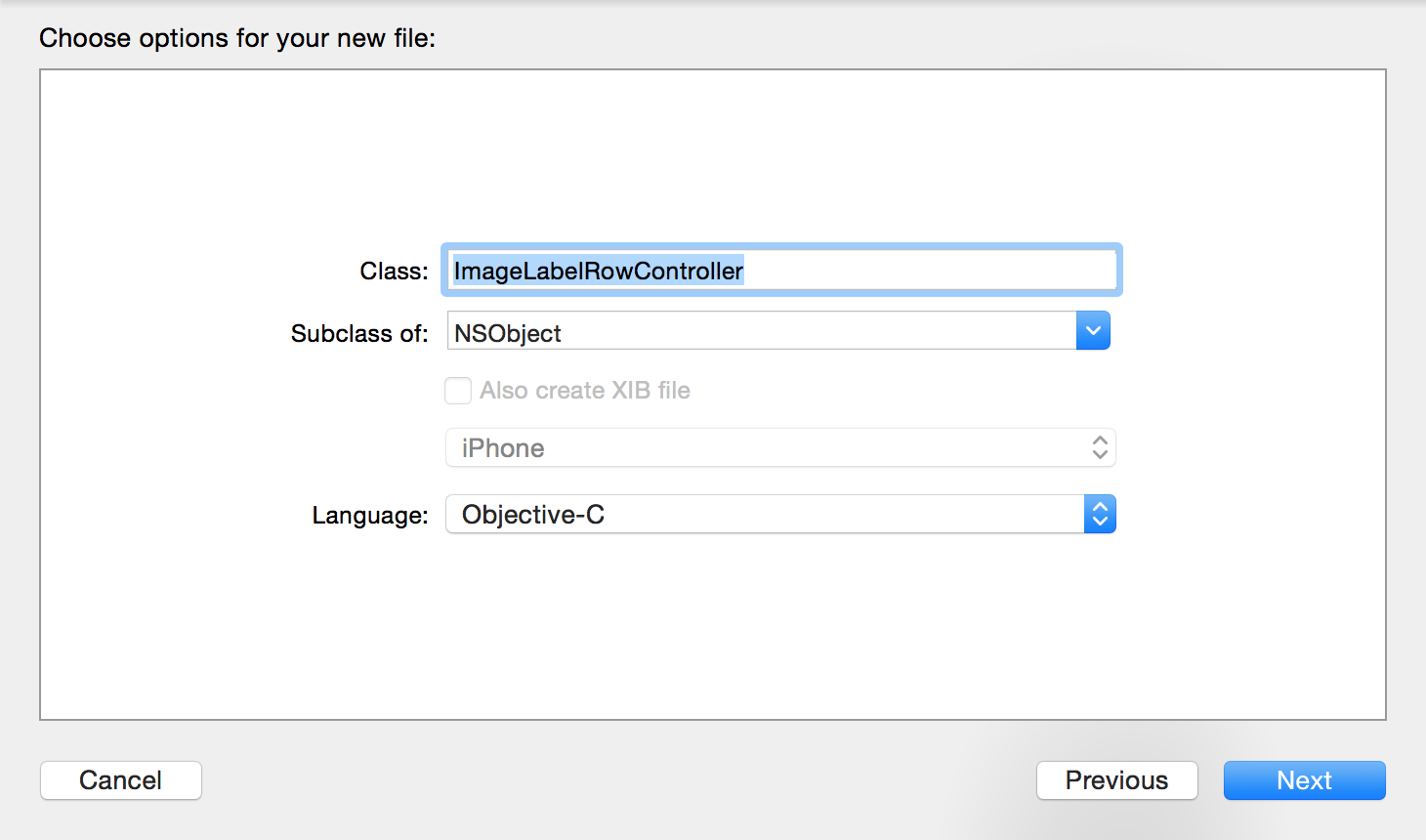
5.选择 Storyboard 中的 rowController,指定 Class 为 ImageLabelRowController
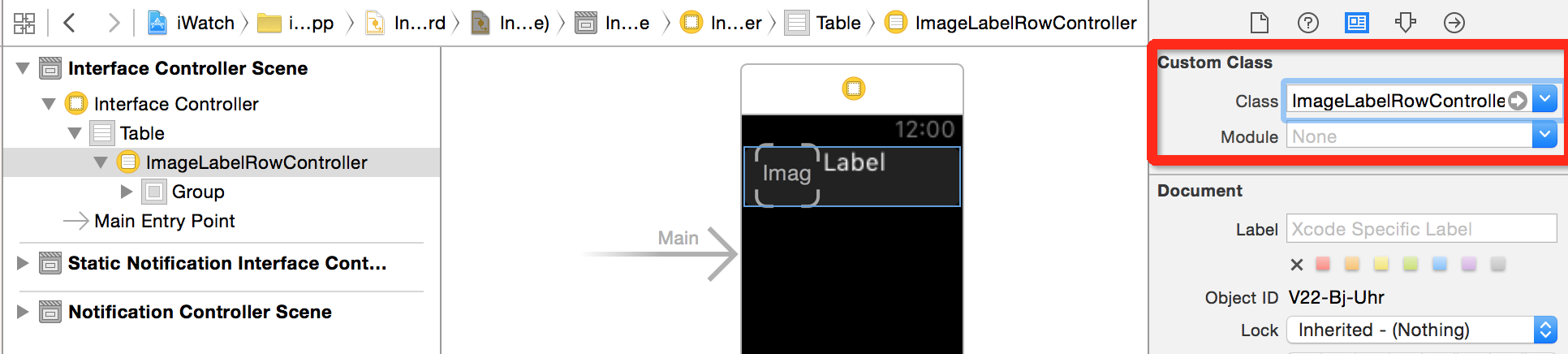
6.连接相应的控件到 ImageLabelRowController.h,注意要引入#import <WatchKit/WatchKit.h>
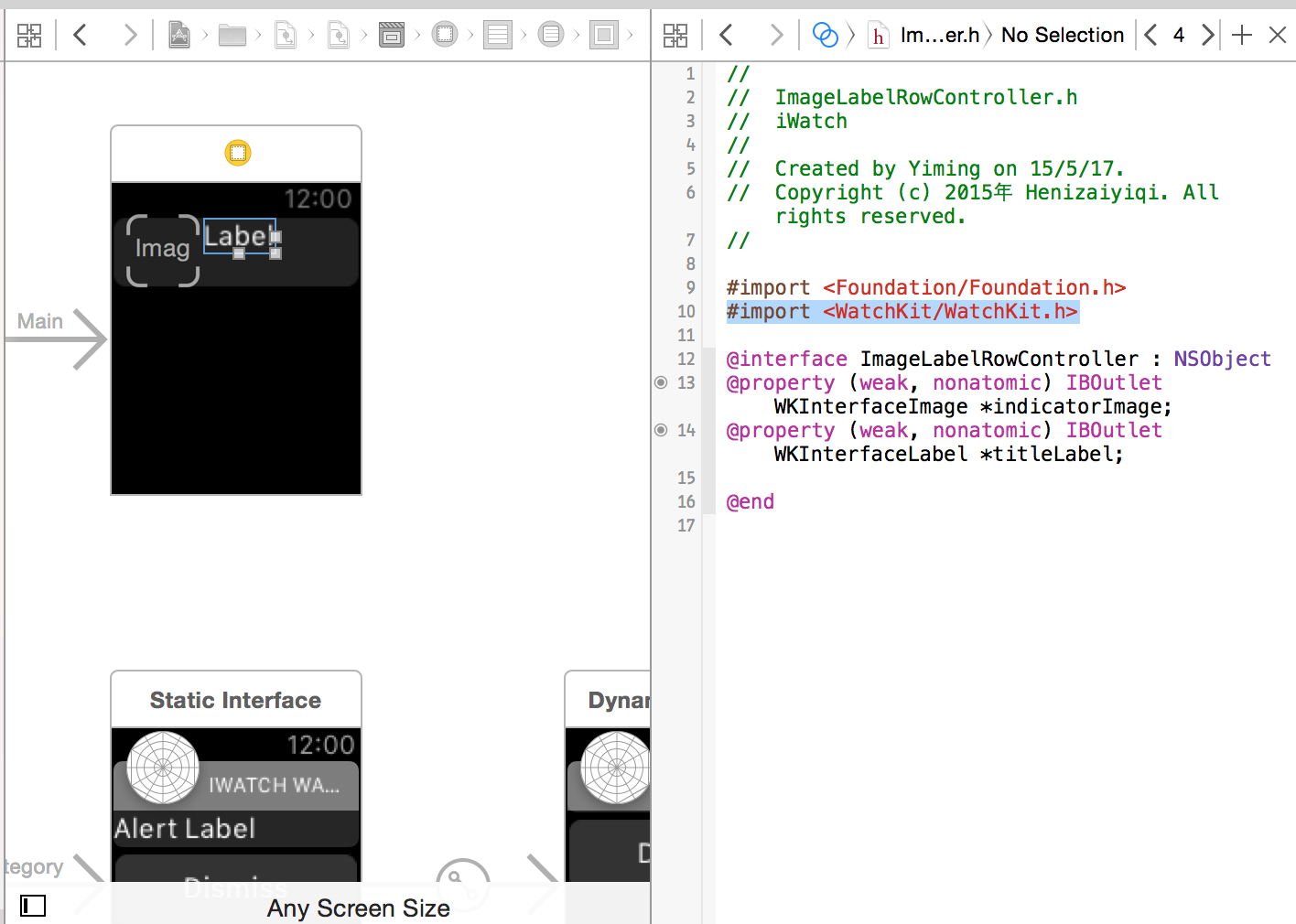
7.连接 Table 到 InterfaceController.
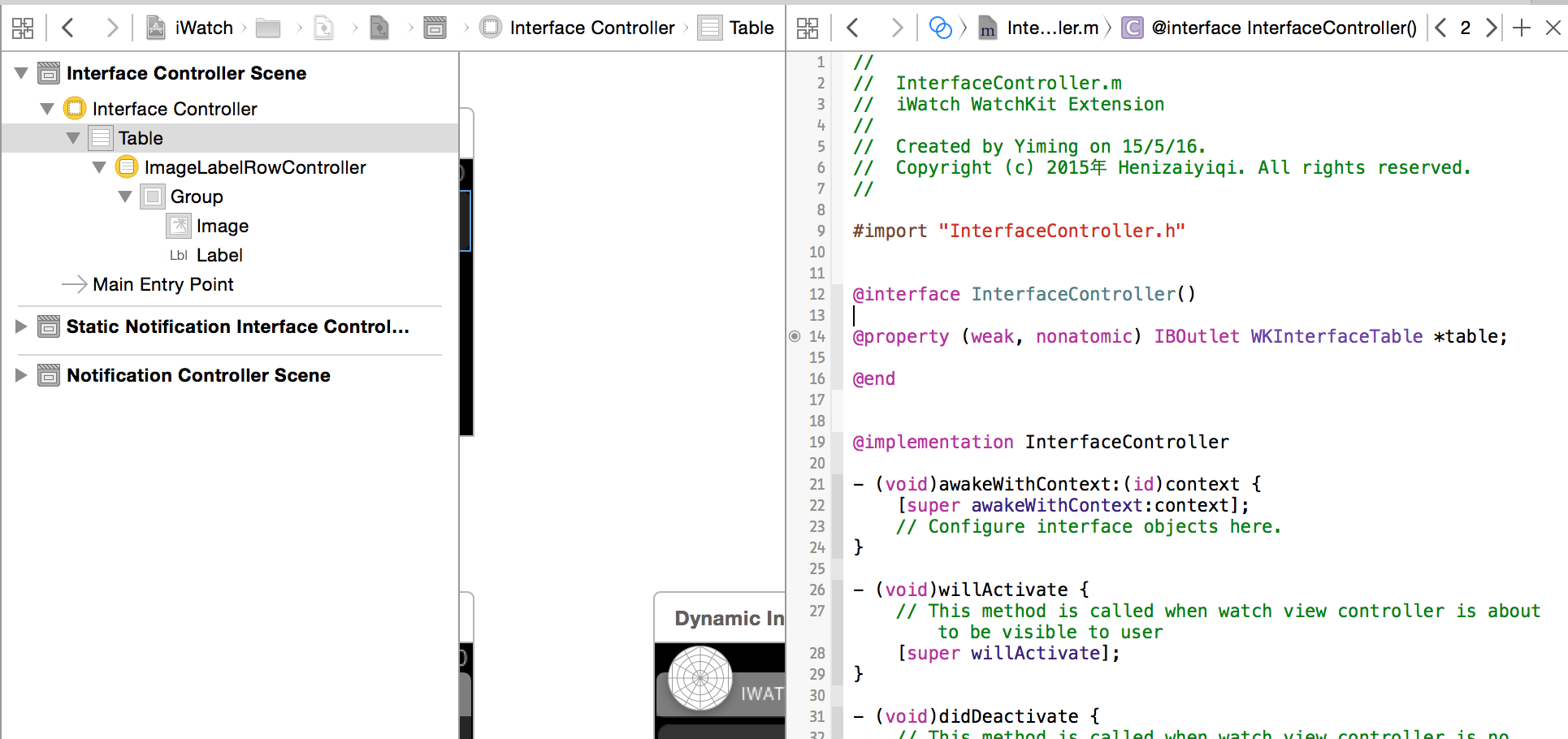
8.码代码
|
|
需要注意的是:
0.WKInterfaceTable 不存在 DataSource 和 Delegate。
1.WKInterfaceTable 通过-setNumberOfRows:withRowType: 进行设定行数。
2.使用 -rowControllerAtIndex: 来获取对应的行。
- IndicatorImage放在iWatch WatchKit App文件夹下的Images.xcassets里。
OK,大功告成,AppleWatch 显示如下:
